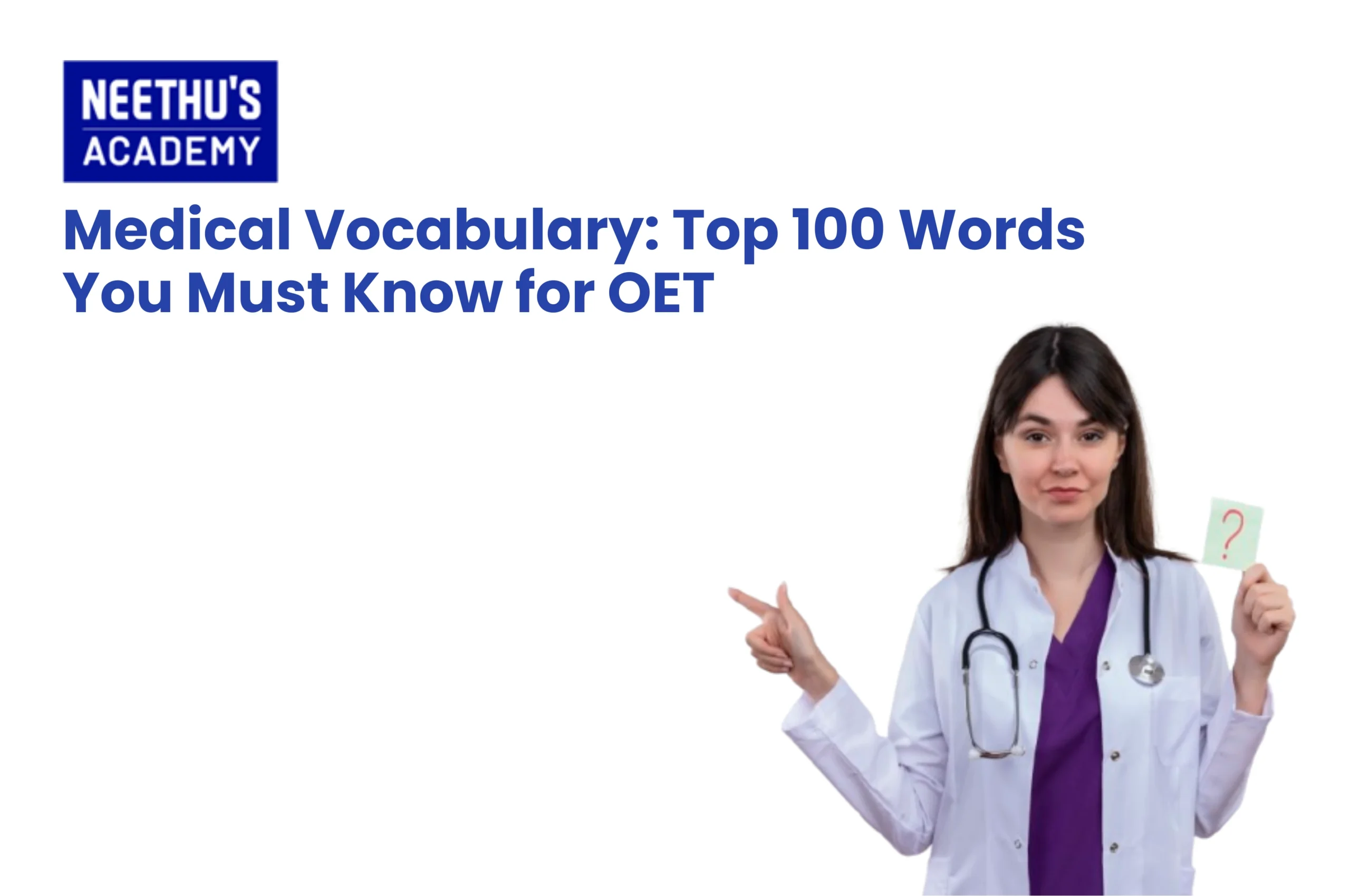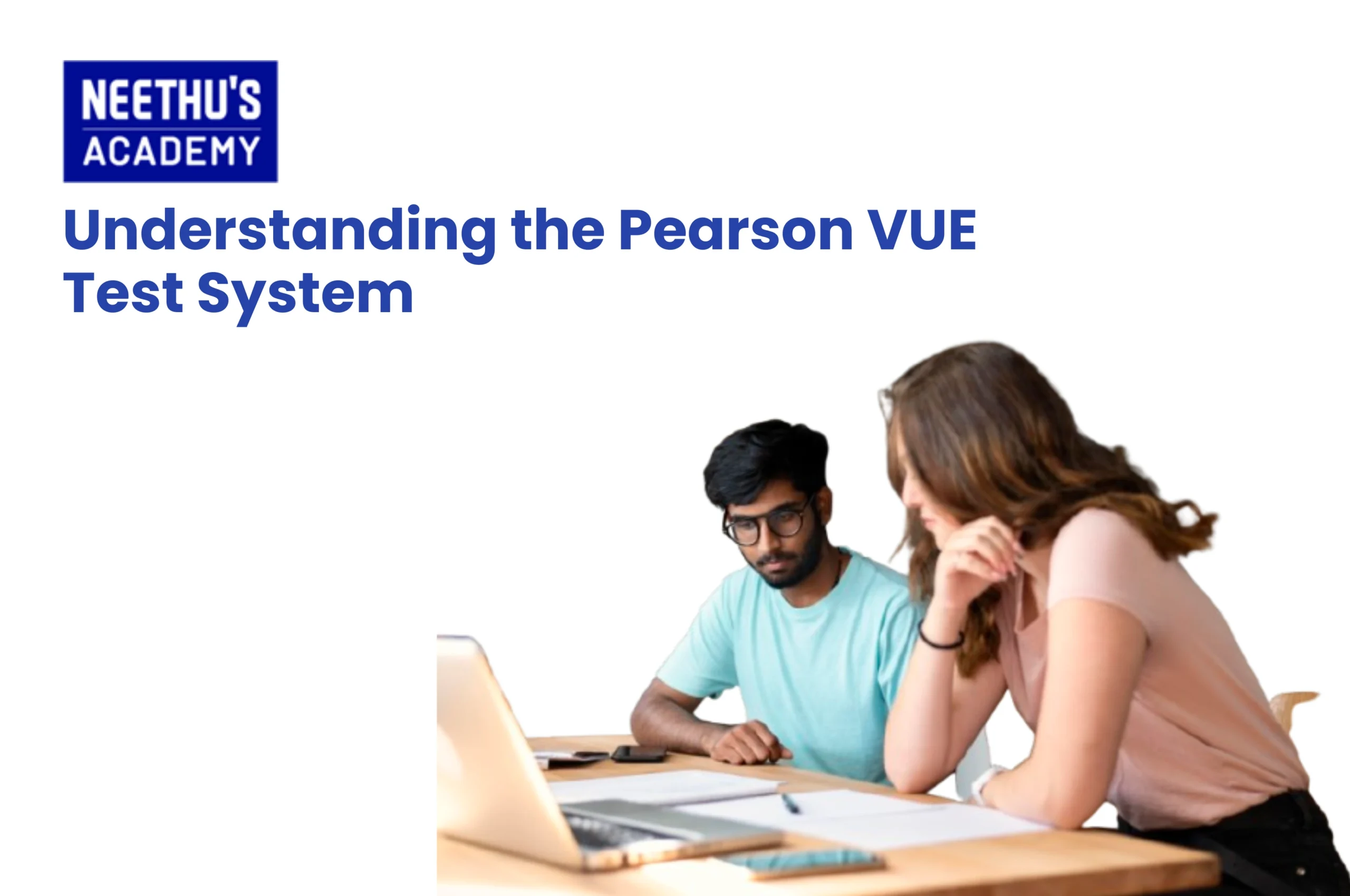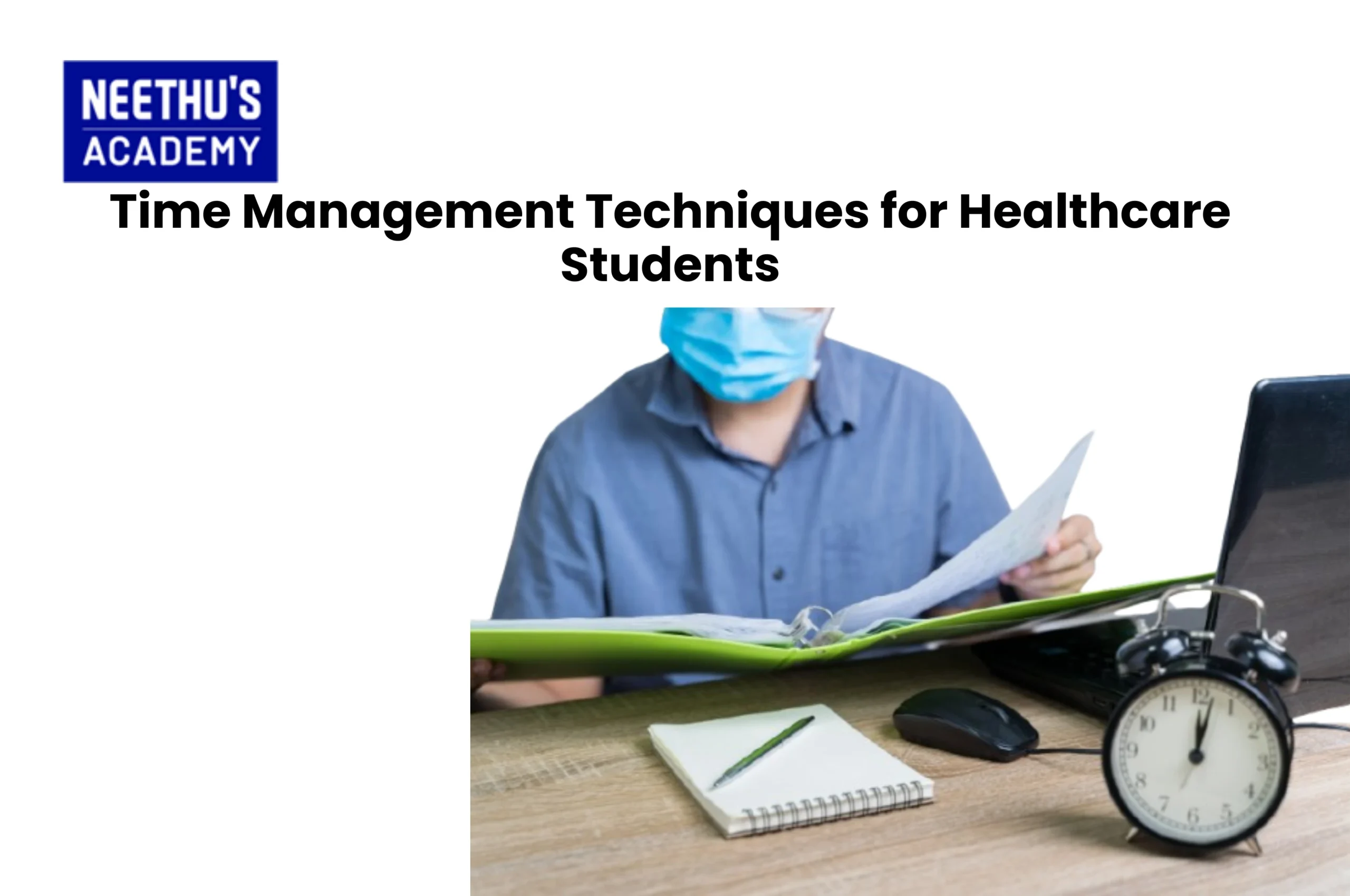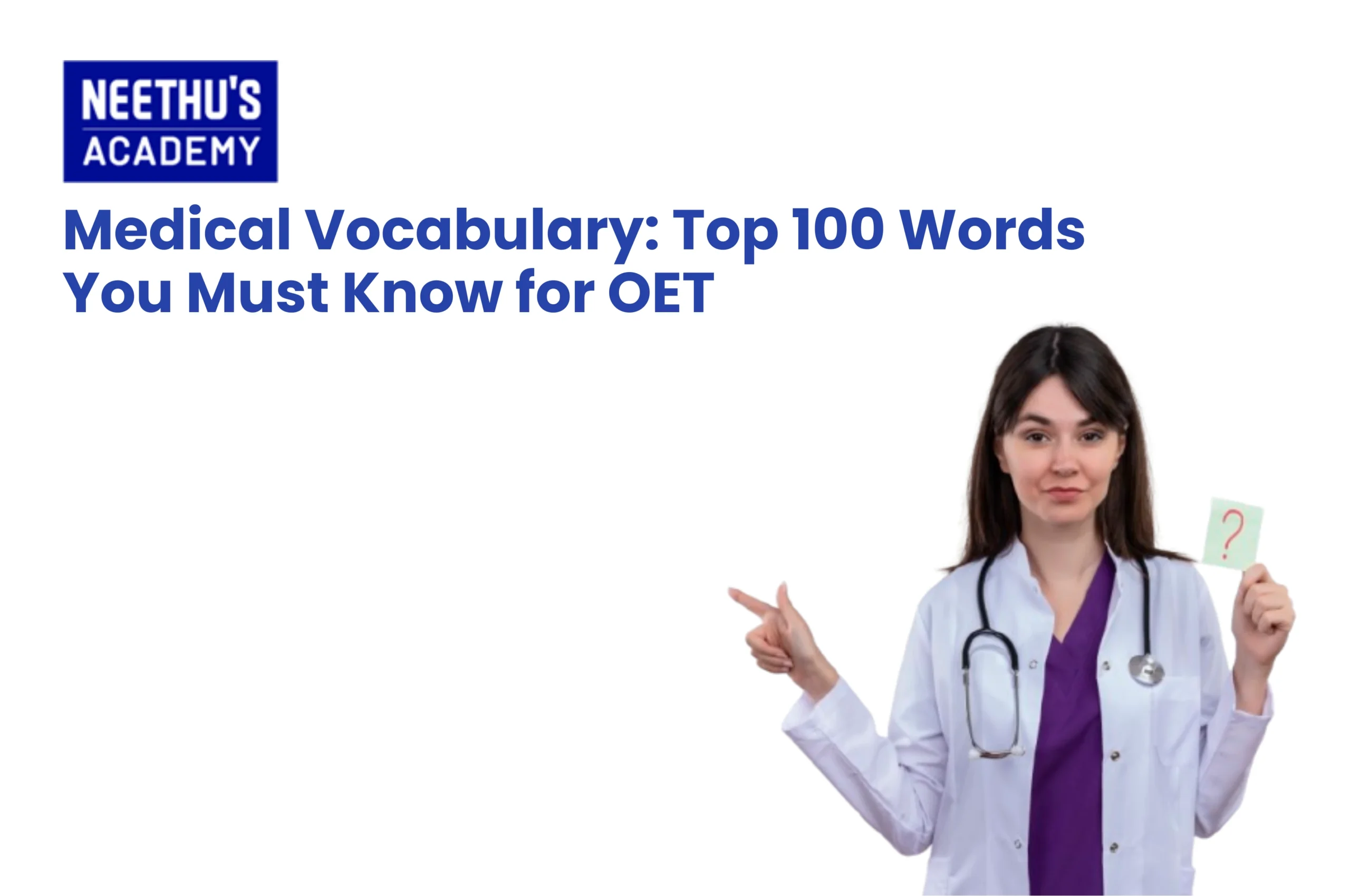
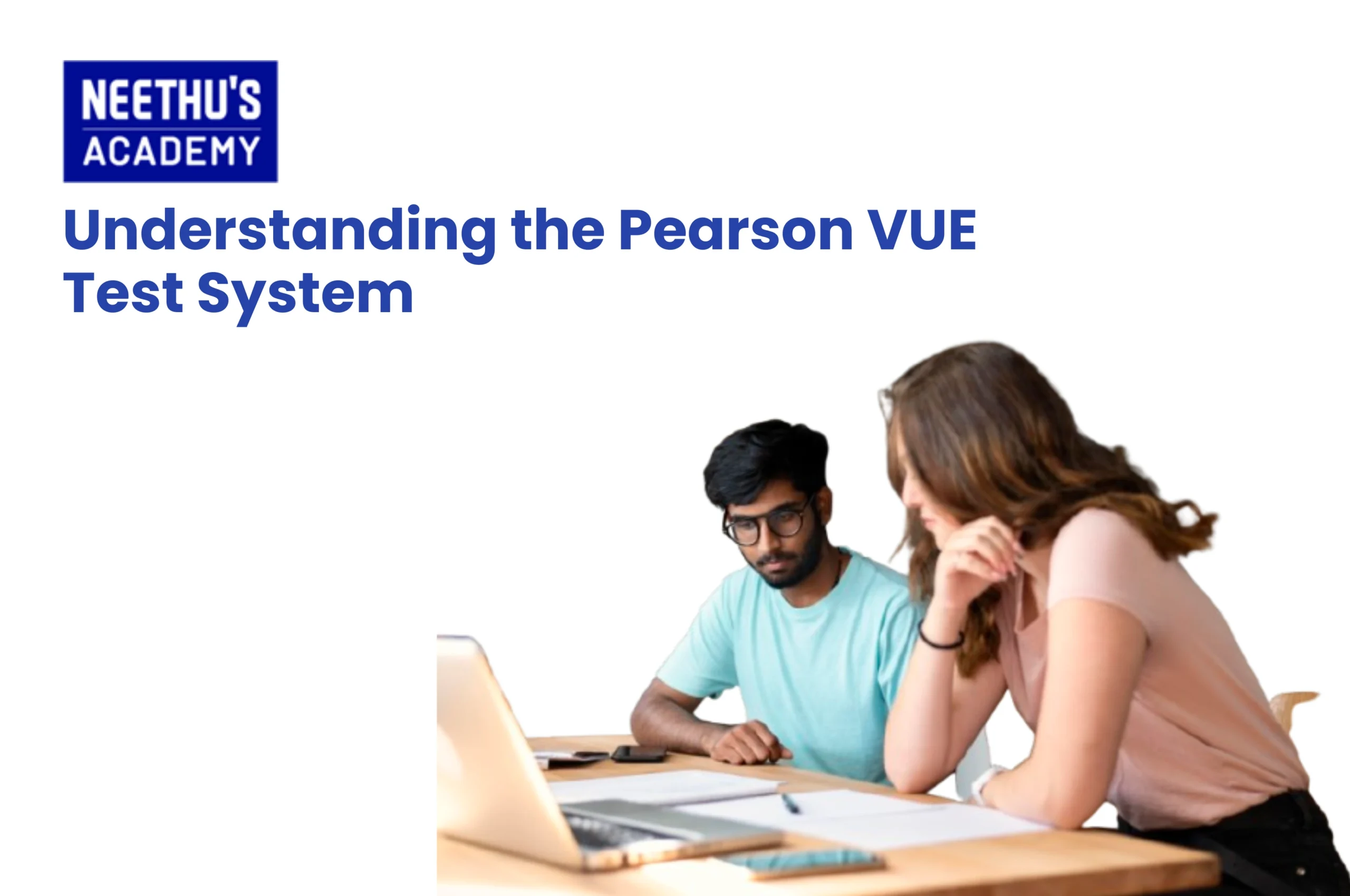
Understanding the Pearson VUE Test System
With increased digital connectivity, professional and academic examinations have moved out of the walls of conventional classrooms, and Pearson VUE stands in the forefront of this transformation.
Pearson VUE stands for Pearson Virtual University Enterprises and is one of the most trusted computer-based testing platforms in the world. It partners with leading certification bodies, universities, and government agencies to provide secure, standardised, and globally recognized exams. From healthcare and IT to finance and education, the Pearson VUE test system ensures fair assessment and reliable delivery for millions of test takers every year.
From test administration to online scheduling, identity verification, and secure testing, this platform has it all, whether it’s in one of the physical test centres or via online proctoring. If you’re going to sit for a professional exam any time soon, being aware of Pearson VUE explained step by step will ensure you go into the process with confidence.
Exams Covered Under Pearson VUE
Pearson VUE administers a variety of professional certification and licensure examinations on behalf of leading organizations around the world. Whether you are an aspiring IT professional, healthcare practitioner, or applicant for government service, there is a good chance that your exam is handled by Pearson VUE.
Following are some of the major categories of exams conducted under Pearson VUE:
- Information Technology (IT) Certifications: Includes exams for Cisco (CCNA, CCNP), Microsoft (Azure, MCSA), CompTIA (A+, Network+, Security+), Oracle, VMware, AWS, and others.
- Healthcare and Nursing Exams: NCLEX-RN and NCLEX-PN (for nurses), and various other allied health certification exams.
- Business and Finance Certifications: CFA, CPA, and other finance-related exams.
- Academic and Language Proficiency Tests: GMAT, GED, and other academic admission tests.
- Government and Regulatory Licensing: Tests for law enforcement, teaching licenses, and other official credentials.
Covering such diverse domains, Pearson VUE ensures global consistency, integrity, and accessibility in testing.
Account Creation and Registration Process
Registration for a Pearson VUE exam is straightforward, but one needs to follow the right steps to avoid some very common mistakes. Let’s take an in-depth look at how to get started using this Pearson VUE login guide and registration workflow:
- Visit the Official Pearson VUE Website
Go to www.pearsonvue.com and search for your test program by name in the search field. Each certification body has a dedicated page with links for registration, policies, and any other information related to taking their certification exams.
- Create an Account
The first step towards registration will be to create your Pearson VUE account by providing your full name, as it would appear on your government identification, your e-mail address, your date of birth, and sometimes candidate information if required by the test sponsor.
- Pearson VUE Login and Dashboard Access
Once you create your account, proceed with logging in via the Pearson VUE login portal. On your dashboard, you will see upcoming exams, scheduling options, and previous test history. It is your central hub for managing everything from appointments to score retrieval.
- Register for Your Exam
Choose your desired test program, location, and preferred date/time. Make sure everything is correct before you submit-but pay special attention to your name and ID information, which must be identical.
- Payment and Confirmation
Make the payment with a valid credit/debit card or voucher code. On completion, you will get a confirmation e-mail containing exam details, instructions, and reschedule/cancellation policies.
Test-Day Procedures and ID Rules
Understanding what to expect on exam day will help minimise anxiety and ensure a smooth testing experience. Pearson VUE uses strict security and identification verification procedures, whether testing online or at a physical testing centre.
At Test Centres
- Arrival: Please arrive at least 30 minutes before your appointment.
- Identification: Please bring one or two valid government-issued IDs (such as a passport, driver’s license, or national ID) that exactly match the name on your Pearson VUE account.
- Check-in: Photo, signature, and palm vein scan may be recorded for identification purposes.
- Storage: Personal belongings such as phones, watches, and notes are left in lockers.
- Testing Environment: You will be taken to a workstation where your test would start under the supervision of a proctor.
For Online Exams (OnVUE)
- Pre-Check: Conduct a system test to make sure webcam, microphone, and internet are all stable.
- Environment: Choose a quiet, well-lit room that is free from distractions and prohibited materials.
- Live Proctoring: You will be monitored throughout via webcam and AI-based security systems.
Not following ID or environment rules could include disqualification, so always review the Pearson VUE ID requirements in advance.
Common Technical Issues and Solutions
While Pearson VUE has an exceptionally robust testing infrastructure, technical issues can arise, and this is especially true with OnVUE online exams.
Following are some common problems and quick fixes:
- System Crashes or Freezes: Restart your computer and relaunch the exam via the Pearson VUE software.
- Internet Disconnection: Ensure stable Wi-Fi or use a wired Ethernet connection for best performance.
- Camera/Microphone Access Denied: Check permissions in browser and system settings before the exam.
- Screen Lag or Slow Performance: Close all background applications and antivirus software.
- Error Codes or Login Problems: Please try clearing cache/cookies or immediately contact Pearson VUE technical support for assistance.
It is recommended to run the system test tool available on the Pearson VUE website before your scheduled exam day to avoid any last-minute disruption.
How to Reschedule or Cancel Tests
Life happens — and Pearson VUE knows this. You can reschedule or cancel your Pearson VUE exam through your online dashboard.
How to Reschedule or Cancel:
- Log in to your Pearson VUE account.
- Under “Appointments,” select your upcoming exam.
- Select “Reschedule” or “Cancel.”
- If rescheduling, select a new date/time; otherwise, confirm cancellation.
Important: Each exam sponsor has a different policy concerning reschedules and refunds. Typically, you will need to make changes at least 24–48 hours in advance of the exam to avoid losing your fee. Always review the rules for your specific test program before proceeding.
Conclusion
Familiarise yourself with the Pearson VUE test system. The entire process, from registration and scheduling to check-in and ID verification to technical issues, is designed to be straightforward and secure.
It helps make sure that a candidate’s appointment to appear for the test is free of stress by following the Pearson VUE login guide, testing requirements, and ID policies. Whether you’re taking a nursing licensure test like the NCLEX or a global certification like CompTIA or AWS, knowing how Pearson VUE works enables you to invest your energy in what truly counts: performing at your best.
With proper preparation, clear knowledge of the procedures, and attention to detail, you will go through Pearson VUE with confidence and ease.
Frequently Asked Questions
Pearson VUE delivers professional, academic, and licensure exams like NCLEX, GMAT, Cisco, CompTIA, and Microsoft certifications.
Yes, you can reschedule your exam through your Pearson VUE account before the deadline set by your test sponsor.
You are required to bring a valid government-issued photo ID that matches the name in your Pearson VUE account.
You can go online and log in to your Pearson VUE dashboard or check your test sponsor’s website for your exam results.
Related Blogs
No Posts Found!
Course Enquiry
Latest Posts
- All Posts
- canada
- CBT
- DHA
- French
- GENERAL
- German
- Haad
- IELTS
- IQN NEW ZEALAND
- MOH
- NCLEX-RN
- NHRA
- OET
- OSCE
- Pearson Vue
- PROMETRIC
- PTE
- TOEFL
- Back
- NCLEX - NGN
- Back
- OET FOR PHYSIOTHERAPIST
- OET FOR PHARMACIST
- OET FOR DOCTORS